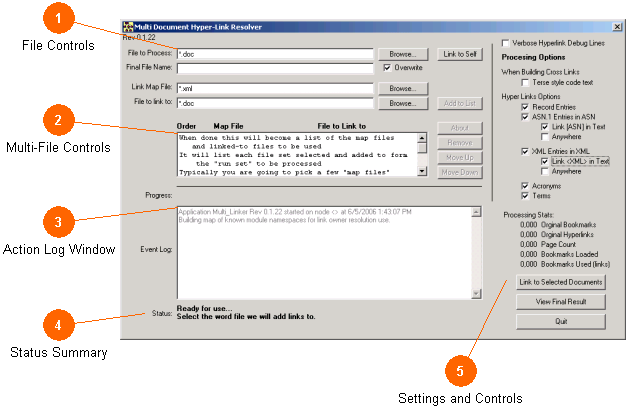
The Multi-Linker is a simple utility tool used to add hyperlinks from one document into another. It is used to build up complex multi-document sets where the hyperlinks span between each document. The standards developing organizations use it to create multiple document families. Deployments can use it to link back to a standard from their own deployment documents. In this way, a local deployment can refer to a specific page or entry in one of the national standards in its own work.
In order to use this tool you need two things. First, have a link set file produced when the document you want to link to is created. The link set file contains a complete listing of every possible place in the subject document that you might link to (called bookmarks in Microsoft terminology, this tool creates the hyperlink that in turn points to a bookmark). These are XML files named XX_linkSet.xml - where XX is the name of the document you produced. See the annex for a short example. Second, have a bit of foresight. In order to use relative bookmarks in the Microsoft system you must know the final name of the document you will be linking to, hence you need to think this out ahead of time. If you change the name of a document in a set of linked documents, the linking to that document will no longer work. This is a Microsoft design Over time it is expected that publishing and cross-linking pages of the standards will be achieved with HTML web technologies rather then embedded bookmarks and hyperlinks in Microsoft Word.