XML Editor Basics
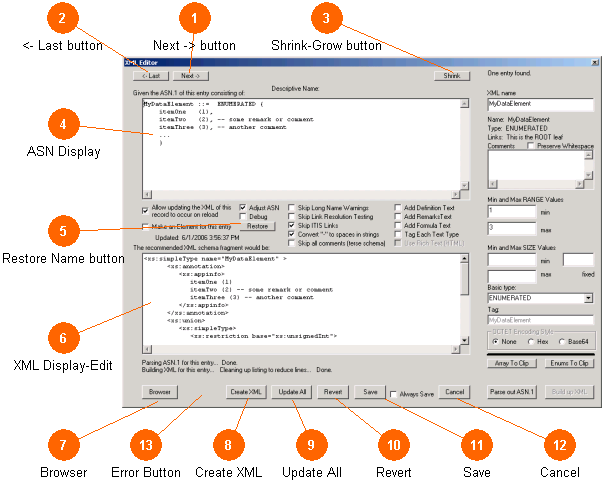
The XML Editor window allows the creation (or display) of an XML schema fragment from the current records ASN listing. The XML Editor controls are discussed further in the next two sections, XML Editor Controls (used to control the XML production), and XML Editor Advanced Controls (controls population details and used in the translation process).
This window converts from ASN to XML. You may not edit the ASN in this window because it is presumed that the ASN is correct when called. If the ASN of the records is locked, then creating or updating the XML does not change that. It is expected that other similar translation windows for other formats (such as an NTCIP MIB or CORBA IDL) may be developed as deployment needs continue to evolve.
If the ASN is well formed (syntactically correct) the tool will automatically parse it to produce an equivalent XML rendering following the conventions of ITS (these are documented in the SAE standard Jxxx, Rules for converting from ASN to XML). It should be pointed out that ASN is a very wide ranging language with many odd special cases and clutter in its development life (now disused), including some radical changes in language syntax over the years. While this XML converter is very robust, it only handles the style of ASN used in ITS and should not be considered a general purpose tool.
The controls on the right hand side are not manually set in practice; this information is entirely derived form the ASN source code. The controls in the middle section of the dialog control how the XML is rendered and documented, and what quality checking with other records in the file is performed.
The tool is built on a common recursive descent parser and uses the templates found in the table XML_Templates of the MEdit_Settings.mdb file to build up coherent pieces of the final XML production. As you will see in the templates, various facet restrictions are parsed out of the ASN and placed into their appropriate place in the rendered XML. A variety of keywords are also placed into the ASN source code to control the conversion process to a better degree. Consult the section ASN Control KeyWords for a summary of these and their use.
 |
If you are viewing a record's data in the read-only mode than the XML listing (if it exists) is also displayed in this window, but you can not change or edit it. |
![11424034]()
|