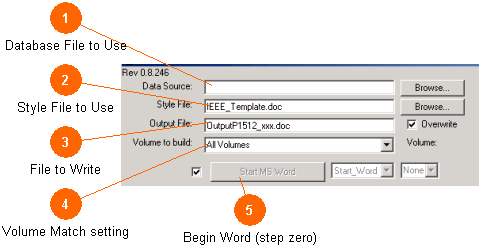
The File Setting area allows the user to select the database file that will be rendered as well as what template to use and what to call the file to be created. It also allows specifying which volume is to be rendered when a multi-volume database is used.