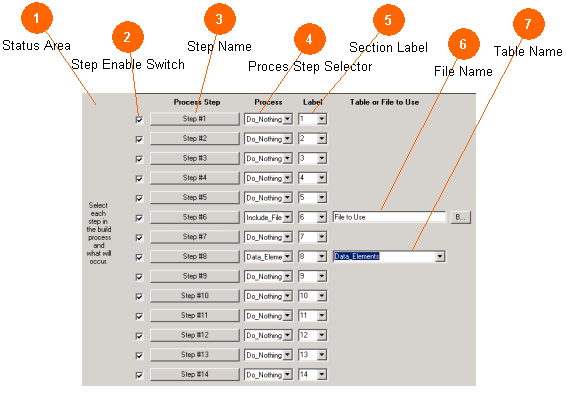
The recipe area controls the actual order and flow of the script. It outlines what will occur, in what order, and using what table to external files. The application provides up to 14 processing steps any one of which can be selected to perform any of the particular tasks. It is up to the user to select these steps in some logical order. The specifics of the processing steps will be discussed next. Here, the overall controls are outlined.